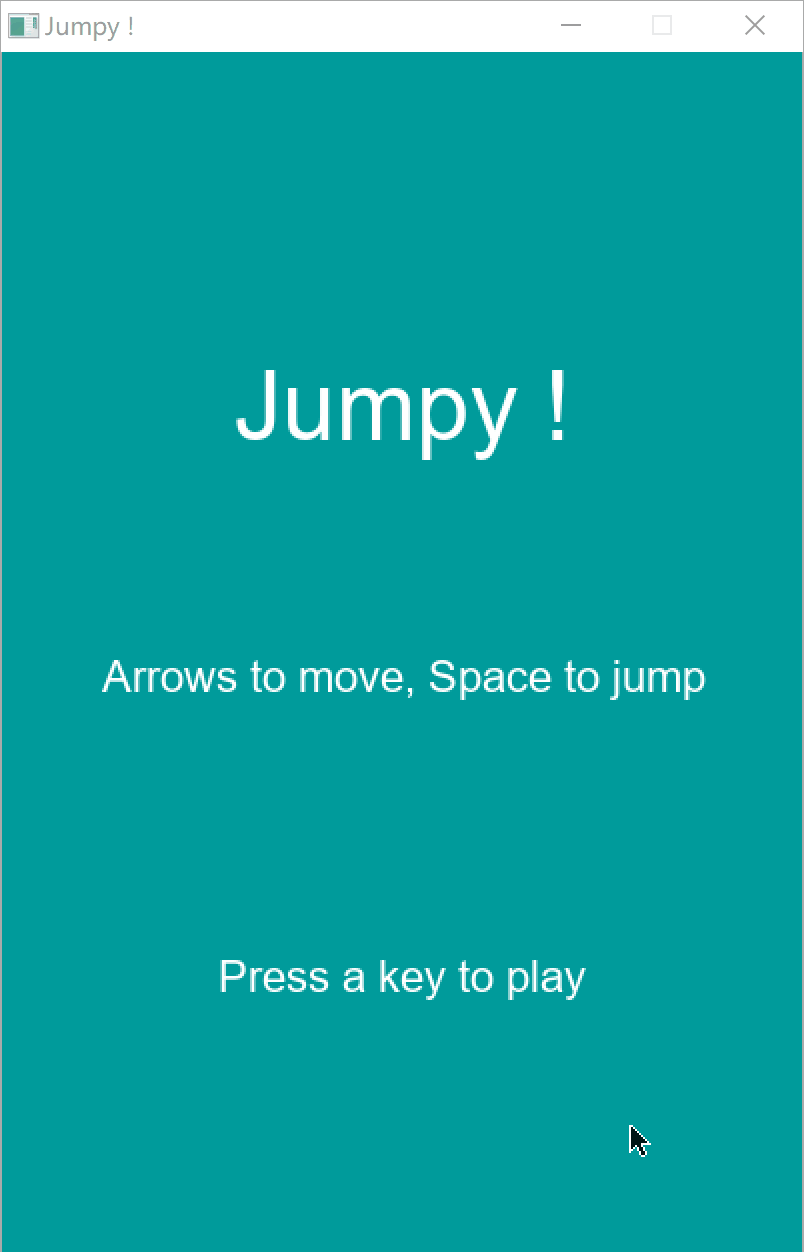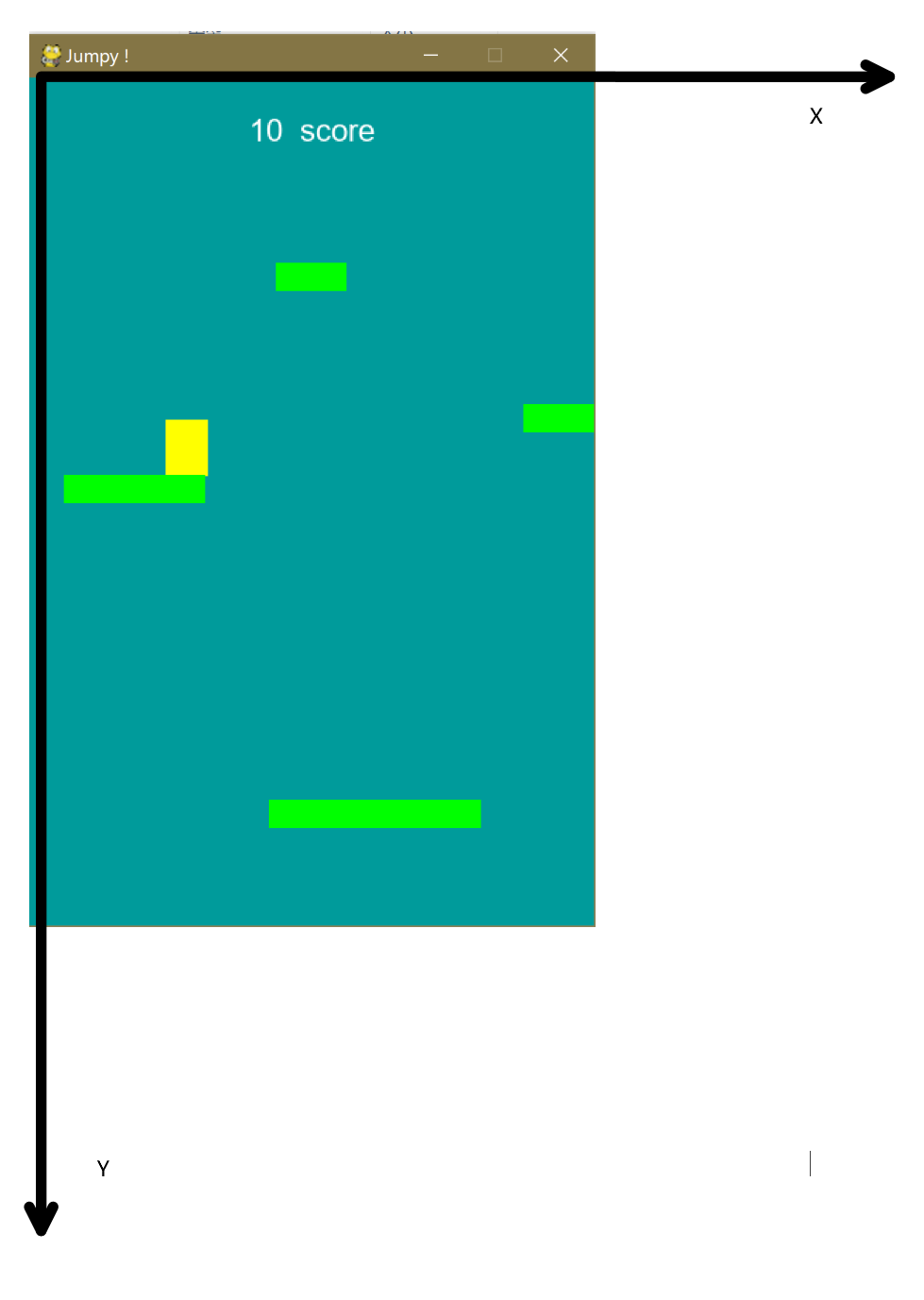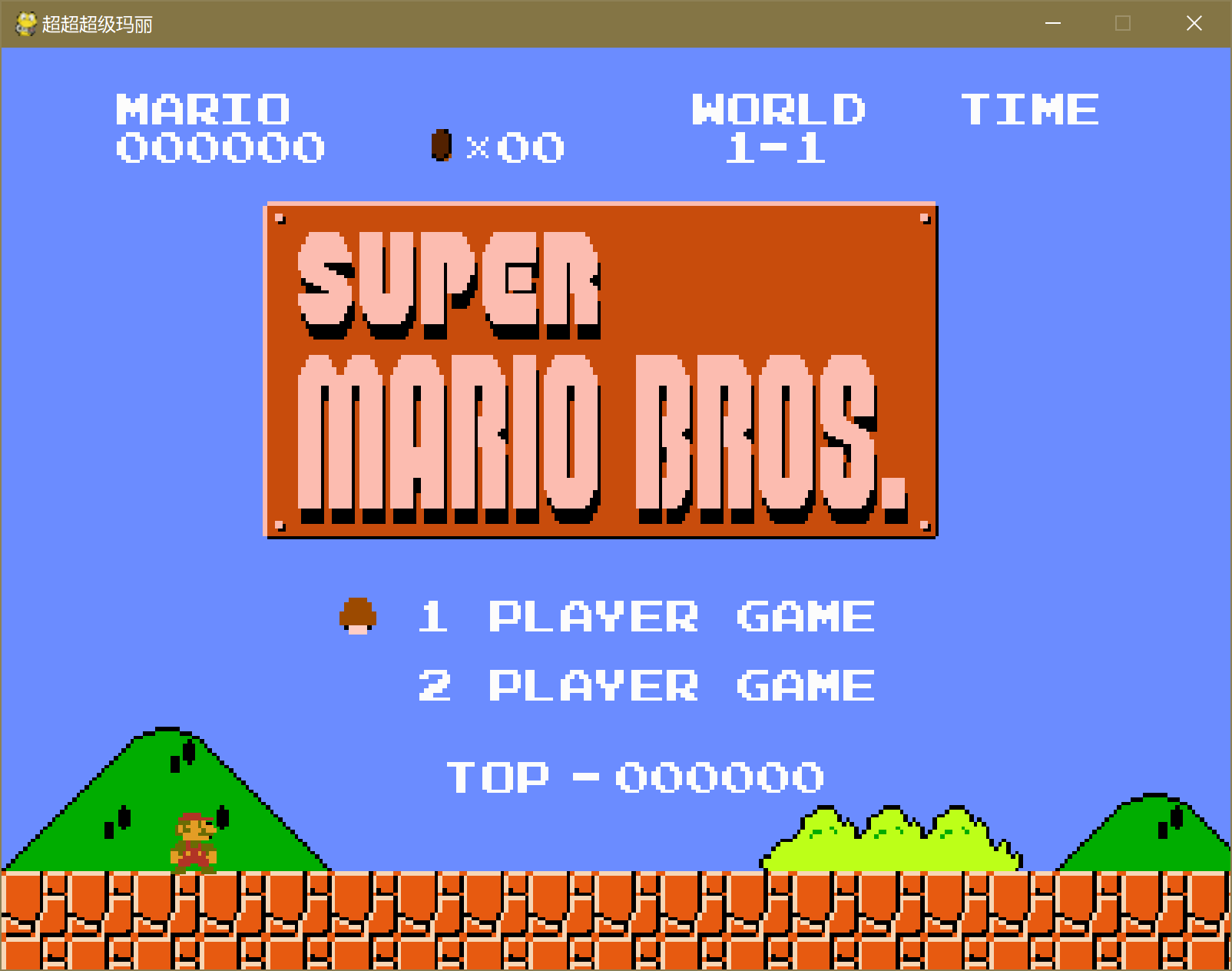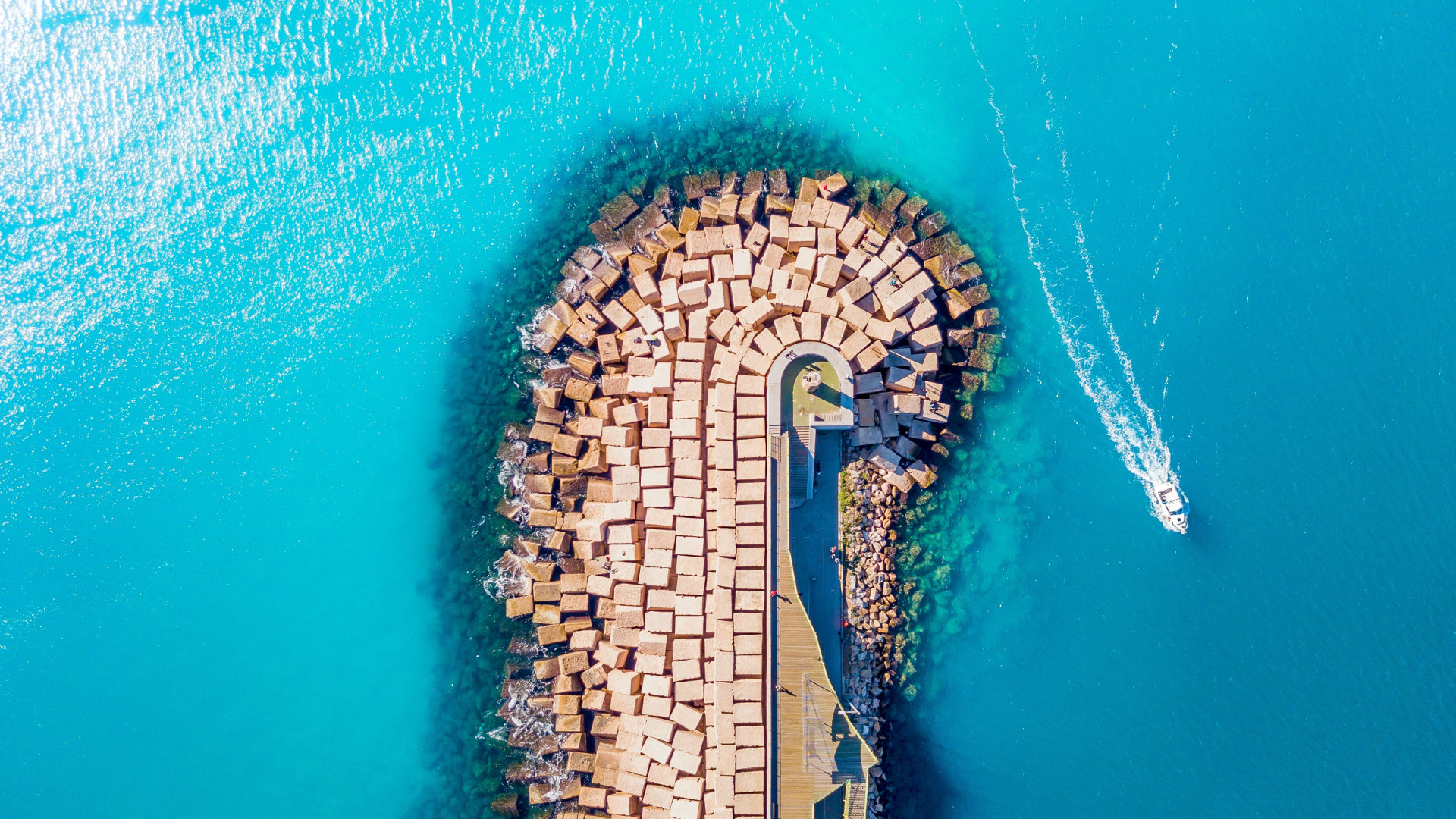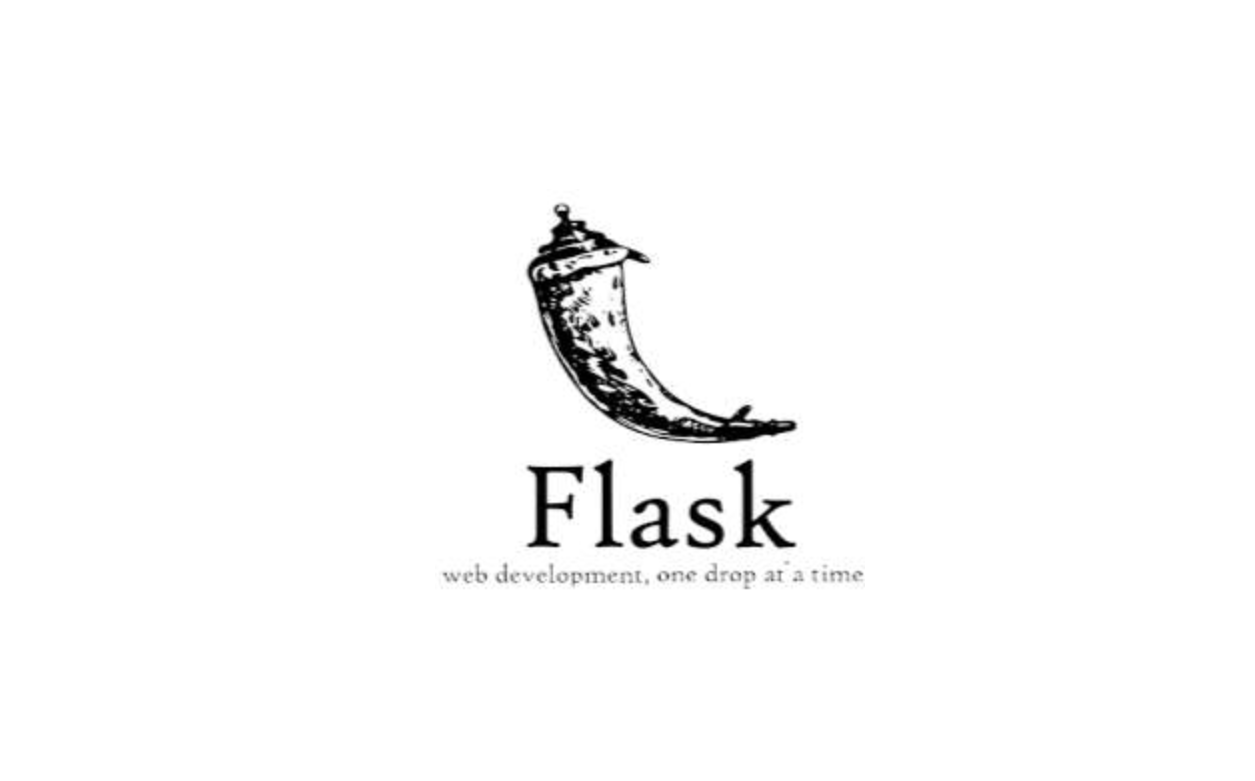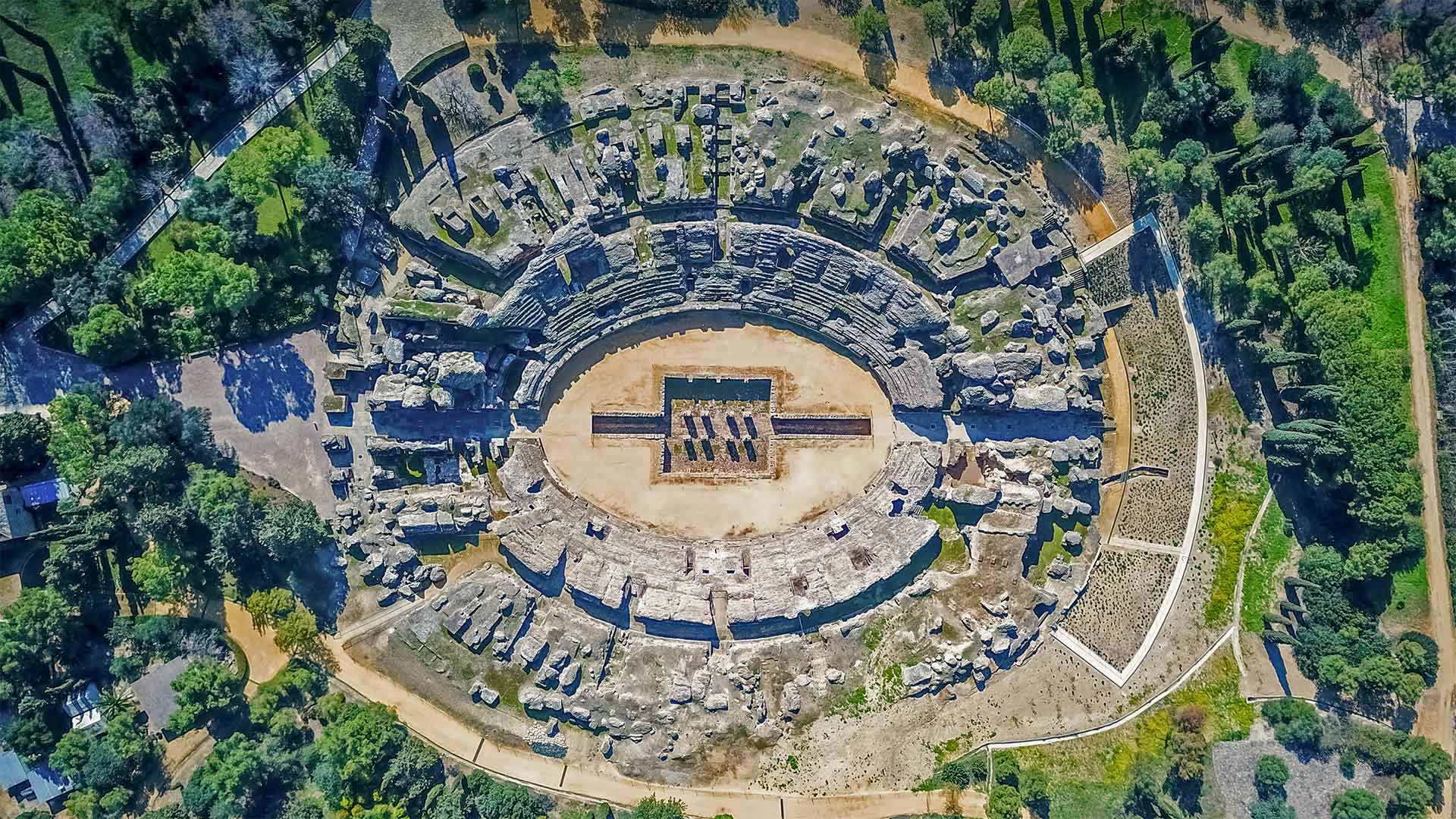1
2
3
4
5
6
7
8
9
10
11
12
13
14
15
16
17
18
19
20
21
22
23
24
25
26
27
28
29
30
31
32
33
34
35
36
37
38
39
40
41
42
43
44
45
46
47
48
49
50
51
52
53
54
55
56
57
58
59
60
61
62
63
64
65
66
67
68
69
70
71
72
73
74
75
76
77
78
79
80
81
82
83
84
85
86
87
88
89
90
91
92
93
94
95
96
97
98
99
100
101
102
103
104
105
106
107
108
109
110
111
112
113
114
115
116
117
118
119
120
121
122
123
124
125
126
127
128
129
130
131
132
133
134
135
136
137
138
139
| import random
from sprites import *
class Game:
def __init__(self):
pg.init()
self.screen = pg.display.set_mode([WIDTH, HEIGHT])
pg.display.set_caption(TITLE)
self.clock = pg.time.Clock()
self.running = True
def new(self):
self.score = 0
self.all_sprites = pg.sprite.Group()
self.platforms = pg.sprite.Group()
self.player = Player(self)
self.all_sprites.add(self.player)
self.ground = Platform(0, HEIGHT - 20, WIDTH, 20)
self.all_sprites.add(self.ground)
self.platforms.add(self.ground)
for plat in PLATFORM_LIST:
p = Platform(*plat)
self.all_sprites.add(p)
self.platforms.add(p)
self.run()
def run(self):
self.playing = True
while self.playing:
self.clock.tick(FPS)
self.events()
self.update()
self.draw()
def update(self):
self.all_sprites.update()
if self.player.vel.y > 0:
hits = pg.sprite.spritecollide(self.player, self.platforms, False)
if hits:
lowest = hits[0]
for hit in hits:
if hit.rect.bottom > lowest.rect.centery:
lowest = hit
if self.player.pos.y < lowest.rect.bottom:
self.player.pos.y = lowest.rect.top
self.player.vel.y = 0
self.player.jumping = False
if self.player.rect.top <= HEIGHT * 0.4:
self.player.pos.y += abs(int(self.player.vel.y))
for plat in self.platforms:
plat.rect.y += abs(int(self.player.vel.y))
if plat.rect.top > HEIGHT:
plat.kill()
self.score += 10
if self.player.rect.bottom > HEIGHT:
for sprite in self.all_sprites:
sprite.rect.y -= int(max(self.player.vel.y, 10))
if sprite.rect.bottom < 0:
sprite.kill()
if len(self.platforms) == 0:
self.playing = False
while len(self.platforms) < 6:
width = random.randrange(50, 100)
p = Platform(random.randrange(0, WIDTH - width),
random.randrange(-75, -30),
width, 20)
self.platforms.add(p)
self.all_sprites.add(p)
def events(self):
for event in pg.event.get():
if event.type == pg.QUIT:
if self.playing:
self.playing = False
self.running = False
if event.type == pg.KEYDOWN:
if event.key == pg.K_SPACE:
self.player.jump()
if event.type == pg.KEYUP:
if event.key == pg.K_SPACE:
self.player.jump_cut()
def draw(self):
self.screen.fill(BACKGROUND_COLOR)
self.all_sprites.draw(self.screen)
self.draw_text(str(self.score)+" score", 22, WHITE, WIDTH / 2, 25)
pg.display.flip()
def show_start_screen(self):
self.screen.fill(BACKGROUND_COLOR)
self.draw_text(TITLE, 48, WHITE, WIDTH*0.5, HEIGHT*0.25)
self.draw_text("Arrows to move, Space to jump", 22, WHITE, WIDTH*0.5, HEIGHT*0.5)
self.draw_text("Press a key to play", 22, WHITE, WIDTH * 0.5, HEIGHT * 0.75)
pg.display.flip()
self.wait_for_key()
def show_go_screen(self):
self.screen.fill(BACKGROUND_COLOR)
self.draw_text("Congratulations !", 48, WHITE, WIDTH * 0.5, HEIGHT * 0.25)
self.draw_text("Score: " + str(self.score), 22, WHITE, WIDTH * 0.5, HEIGHT * 0.5)
self.draw_text("Press a key to play again", 22, WHITE, WIDTH * 0.5, HEIGHT * 0.75)
pg.display.flip()
self.wait_for_key()
def wait_for_key(self):
self.waiting = True
while self.waiting:
self.clock.tick(FPS)
for event in pg.event.get():
if event.type == pg.QUIT:
self.waiting = False
self.running = False
if event.type == pg.KEYDOWN:
self.waiting = False
def draw_text(self, text, size, color, x, y):
font = pg.font.SysFont("arial", size)
text_surface = font.render(text, True, color)
text_rect = text_surface.get_rect()
text_rect.midtop = (int(x), int(y))
self.screen.blit(text_surface, text_rect)
g = Game()
g.show_start_screen()
while g.running:
g.new()
g.show_go_screen()
|